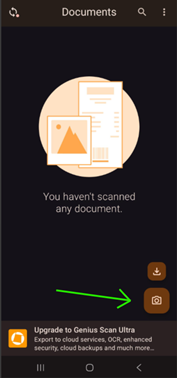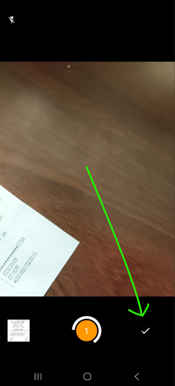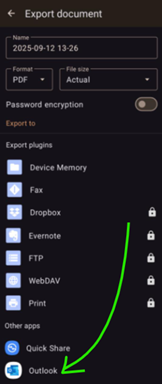Genius Scan is deployed to all CB handhelds for scanning documents via phone camera. It is also a free download on personal devices.
Step 1 |
|
In the Genius Scan app, tap the camera icon to start continuously scanning receipts.
|
|
Step 2 |
|
While scanning, the document will highlight in orange, and the white line will rotate. The orange circle shows the number of pages scanned.
Tap the checkmark to pause scanning.
| |
Step 3 | |
3: Pages in this file will be shown:
3B: When finished, tap the share icon at the top. 3C: On the share screen you can change the name if desired (top of screen). 3D: Scroll down and tap Outlook to send the scan in an email.
| |
Step 4 |
|
Enter creditcard@choicebooks.com in the To box at the top of the screen then tap the send button (arrow). | |
Was this article helpful?
That’s Great!
Thank you for your feedback
Sorry! We couldn't be helpful
Thank you for your feedback
Feedback sent
We appreciate your effort and will try to fix the article